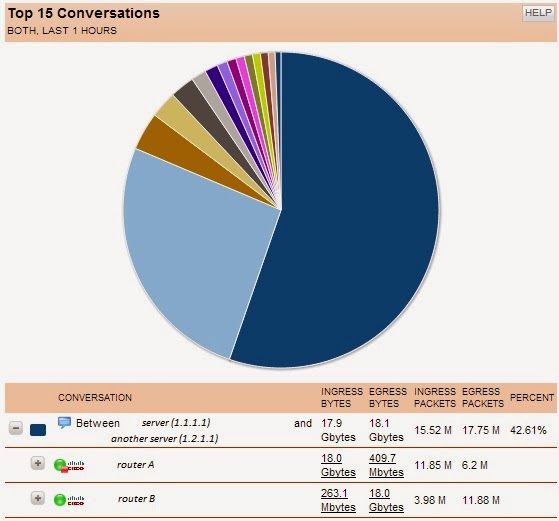Selecting the right WAN connection can be something of an art.
When selecting a WAN circuit, a critical element that is often overlooked is latency. Latency is the concept of how long did the task take to complete.
The example above is from a cable modem connection. Although the connection averages 17 Mbps download, and 5 Mbps upload, the latency is almost 10 times worse than a normal T1 / MPLS connection. When you add the overhead of VPN to the connection, the latency can easily push up to a 90ms average.
We recently converted some WAN sites from cable modem / VPN to MPLS. The following chart illustrates the latency times before and after the conversion.
Some computing tasks are more time sensitive than others. If your environment is attempting to push time sensitive traffic like VOIP or virtual desktops across a WAN link, you need to pay very close attention to latency.